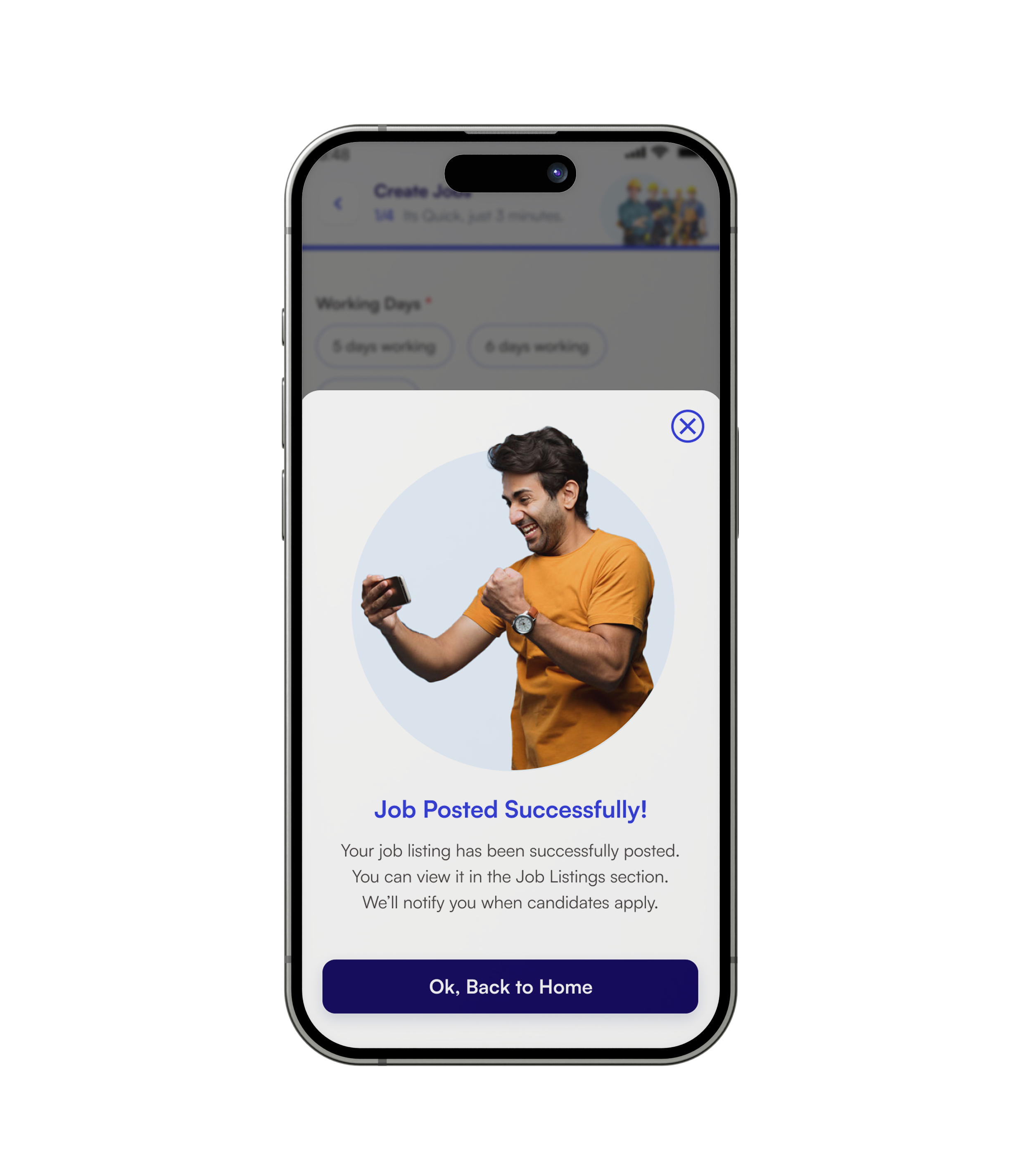Start Easily
Easy onboarding. Enter your mobile number and get onboarded.

Irukkaa
Irukkaa is a mobile application that offers imperative solutions for the employment challenges of the blue-collar sector.
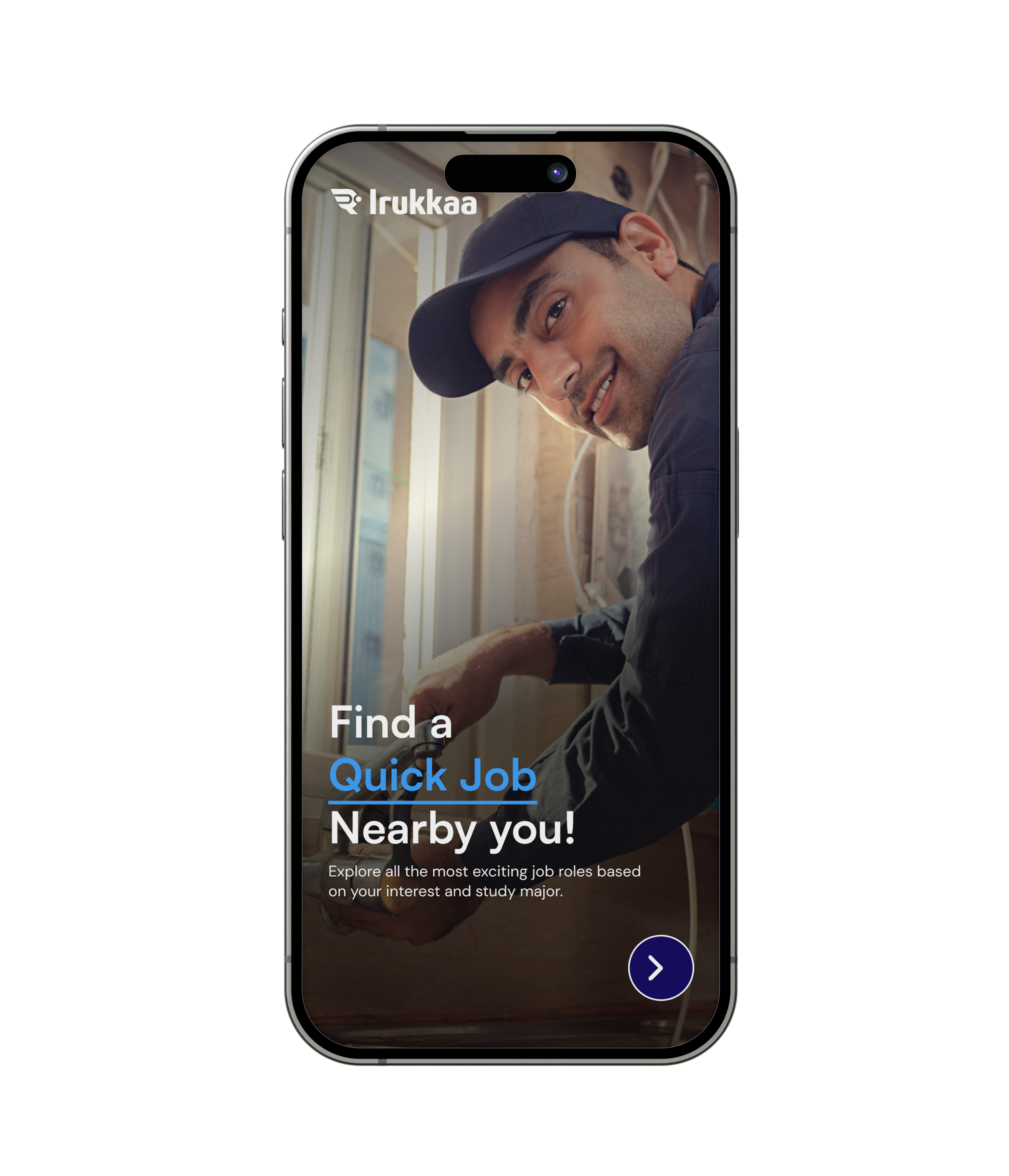
Irukkaa enables Employers to hire the machinery and workers directly with relevant skills and accessories.
Workers can easily search the jobs based on location, skills, and industries. The well-designed application helps the workers to apply in two clicks.
Irukkaa creates an ecosystem where all the employers and employees can stay together and help each other.
Irukkaa helps workers find employment opportunities in their localities and will help their financial upliftment.
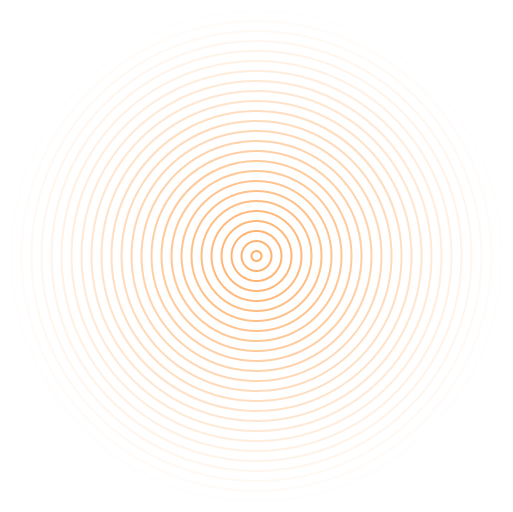
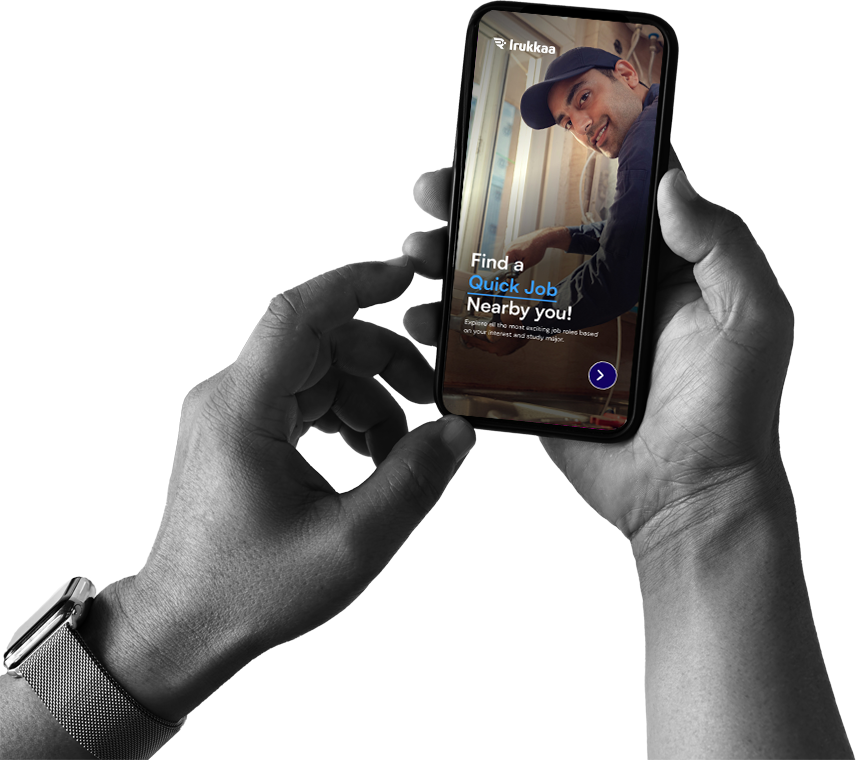
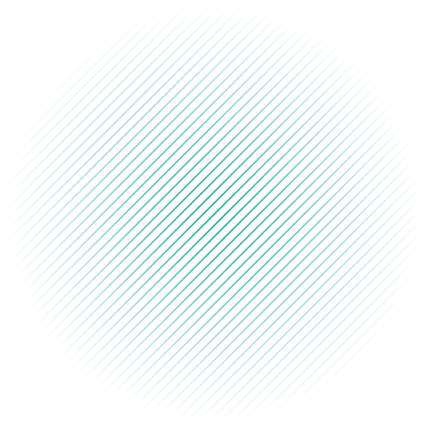
Easy onboarding. Enter your mobile number and get onboarded.
Add your industry and category. Explore the jobs and machinery.
Irukkaa helps you connect with skilled laborers and machinery for your needs. Find the right resources quickly and efficiently!
You can share job opportunities and updates with your friends, family, and community. Spread the word and help others discover new possibilities!
You will receive notifications whenever new jobs are posted or resources become available. Get tailored updates based on your role, industry, and skills to stay informed and connected.
Effortlessly filter jobs by your preferred industries and explore recently posted opportunities. Refine your search by location to find the perfect match, and get personalized suggestions tailored to your interests.
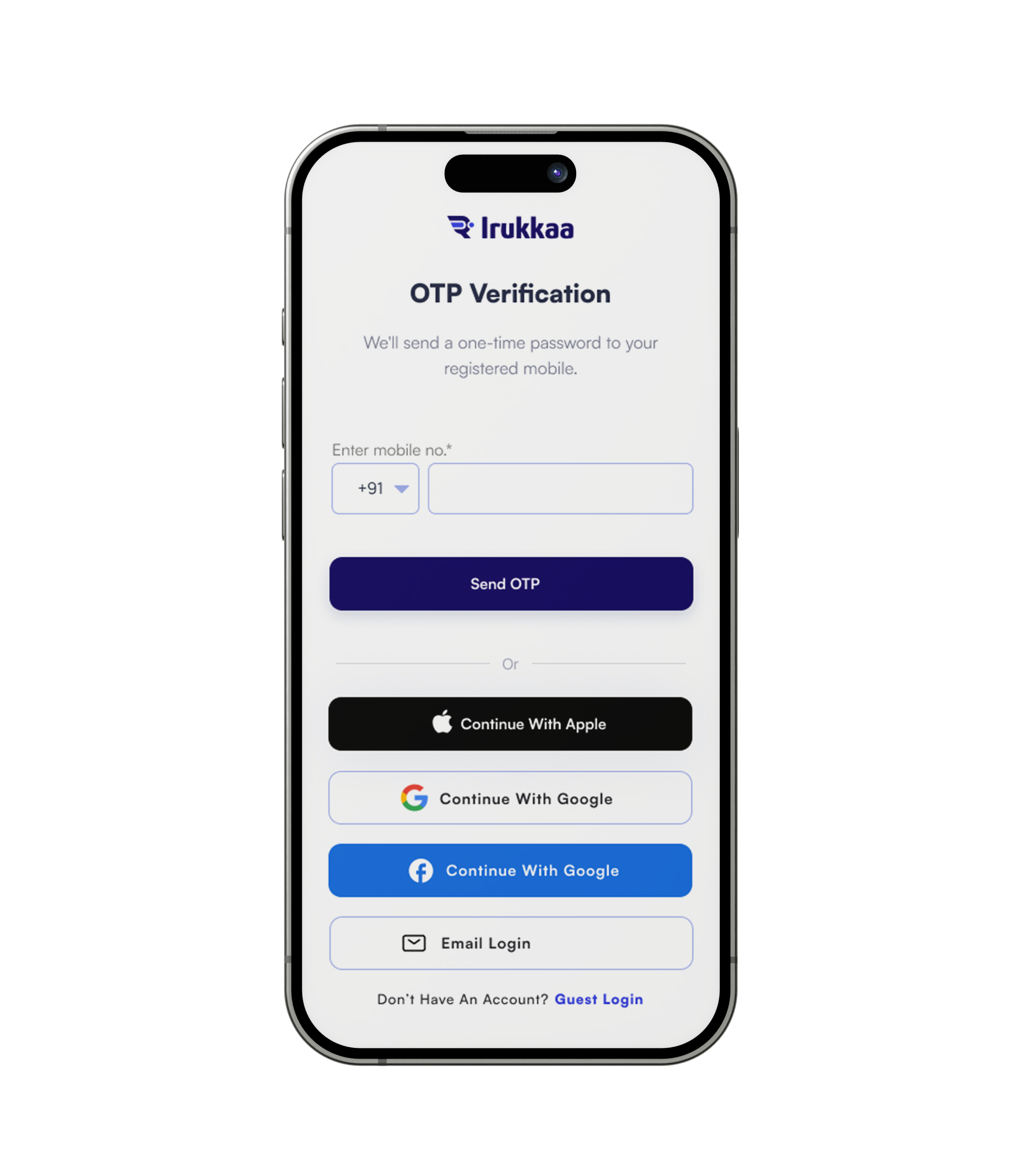
Join the app in 3 easy steps and find the opportunities.
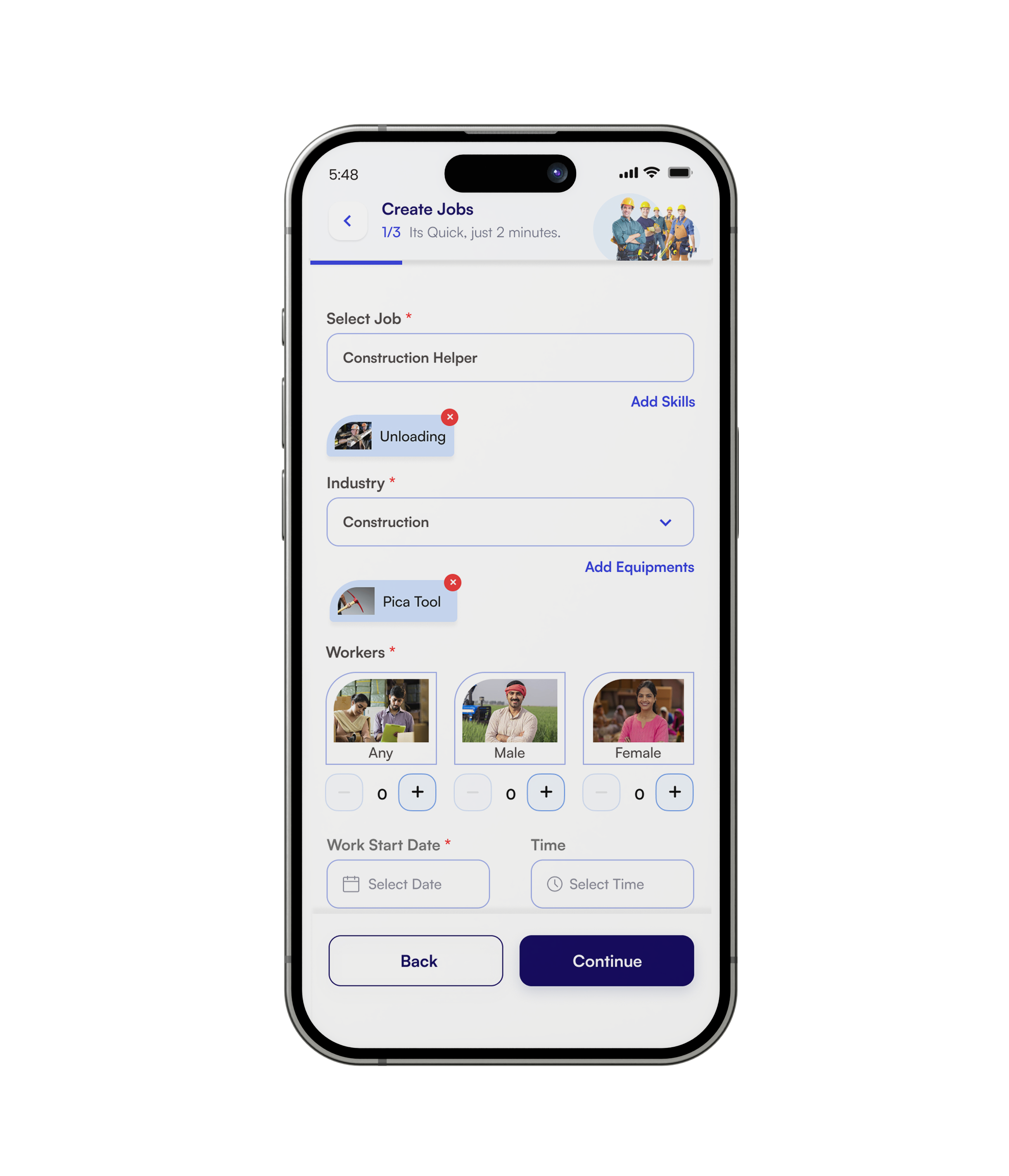
Fill in your requirements, select your work category, and create your job.
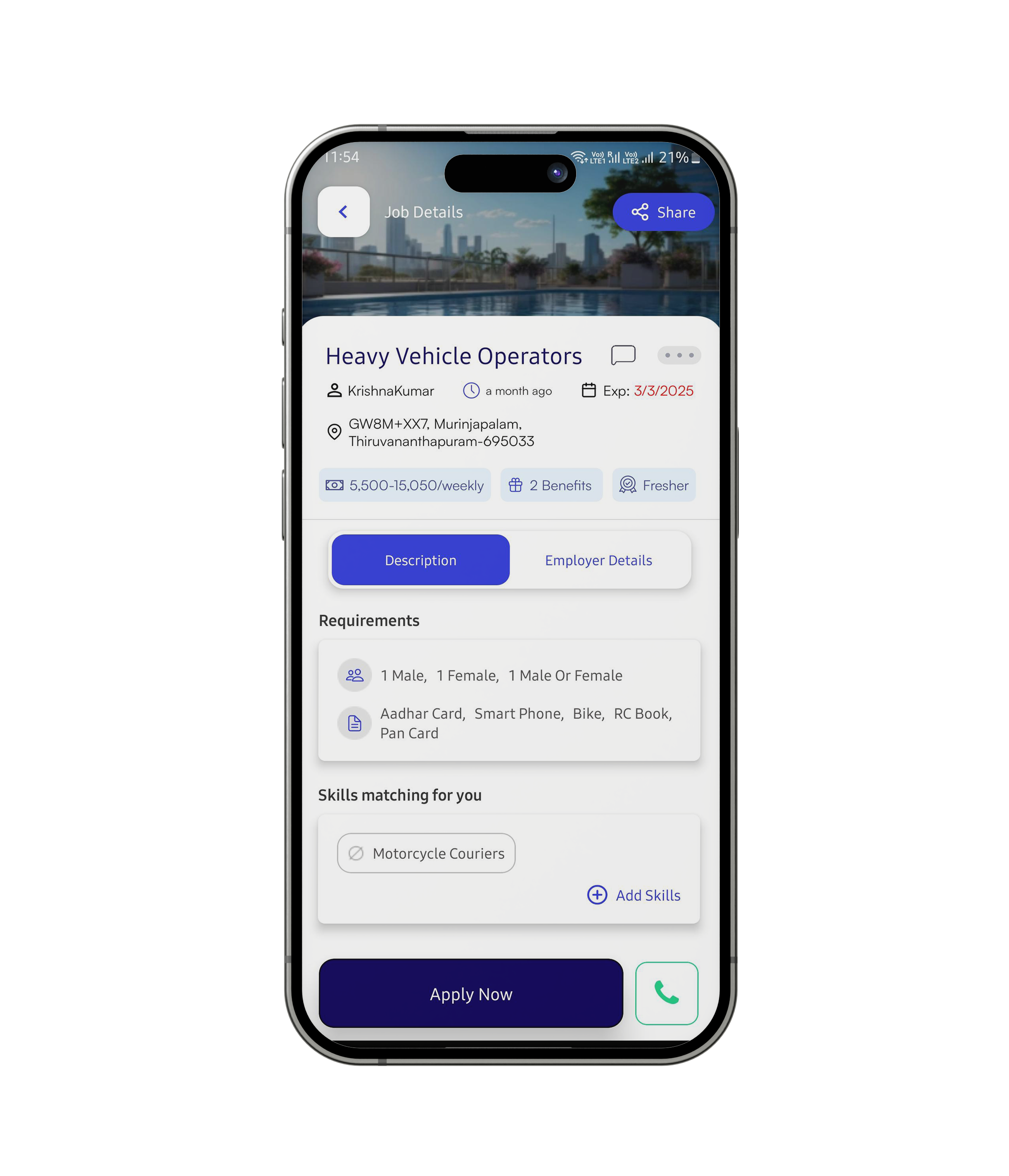
Select your preferred job and apply for it to take the next step in your career.
Step1: Download the Irukkaa application from the
play store or app store and click open.
Step2: Select your preferred language from the
options provided and click Continue to proceed.
Step3: Select your preferred login method—whether
it’s Gmail, Apple, or Mobile Number—and proceed
seamlessly.
Step4: Pick the category that interests you and
click Continue to move forward.
Step5: Allow Irukkaa to send you notification.
Step6: Head to the Profile section, verify your
details, and add more information to enhance and
complete your profile for a better experience.
Step1: Tap the plus icon located at the bottom
center of the screen.
Step2: Select the job category, skills, and
industry, specify the number of workers required
(including male and female counts), and set the job
start date, time, and job type to proceed.
Step3: Add the required education and experience
for the role, specify the salary, job shift, and working
days, and then click Continue to proceed.
Step4: In this step, mention any extra benefits
or additional requirements for the role.
Step5: Select the city, provide a detailed job description, and optionally
add media (images or videos).
Step6: Finally, set the job
application expiry date to complete the process and
click on Submit button.
Step7: Your job posting will be reviewed and,
once approved, published to the platform for
visibility.
Step1: Check jobs in Recent jobs.
Step 2: Alternatively, explore jobs in these
sections: Job Industries,
Location-Based Opportunities,
Recommended for You, or
Jobs in Your Category.
Step3: Click the apply button to apply for the
job request.
Step4: Or click the call button to know the
work-related clarifications.
Step5: Review the requirements.
Step5: Fill in the fields with the number of resources you have available, and click Submit to complete the process.
Step1: Click the profile icon.
Step2: Click on the Category or Skills.
Step3: Search for Category or Skills.
Step4: Click on the Category or Skills to add.
Step5: Click on the Update botton.
Step1: Click the profile icon.
Step2: Click the profile Image.
Step3: Click the Edit icon.
Step4: Select the image to upload the profile
picture.
Step1: The job provider can see all created jobs in my job section.
Step1: The job provider can see the
application request in job details.
Step2: From the Pending section, the job provider can either approve or reject the application based on their interest in the profile.
Step3: The job application status will be updated to 'Engaged' once the required number of resources have been approved.
Step1: Click the notification icon and view the details.
Step1: Click on the burger (☰) menu.
Step2: Click the Language menu from the menu.
Step3: Choose the language and click on the Save
button.